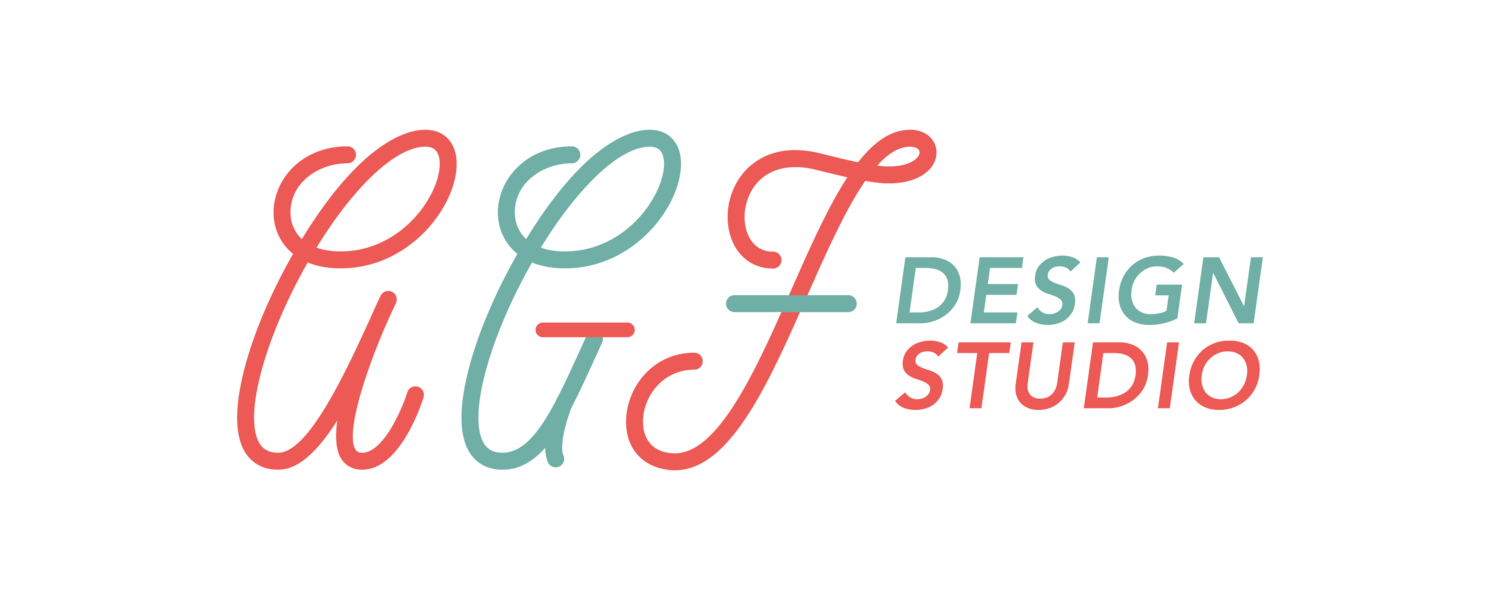Motion in Adobe Fresco | New 3.0 Update
Hey there! This video is going to cover all things motion in Adobe Fresco. Announced this past Adobe Max, Adobe Fresco has released Version 3.0 with motion being one of the biggest updates yet!
You'll learn how to create simple animations in two ways: Frame-by-frame, and path animation. After this overview you'll be able to start making your own motion pieces in Adobe Fresco.
Watch the video tutorial here: https://youtu.be/6xagTGfkiCM
Frame-by-frame
Use frame-by-frame animation to create simple motion. Simply add a new layer, and enable motion by selecting the Motion icon in the bottom right hand corner.
Try this simple animation technique to start:
Create a circle on your first frame
Go to settings and toggle on Onion skin
Duplicate your frame by tapping it once and hitting Duplicate
Erase away part of the circle
Duplicate your frame again and repeat until the circle is gone
Hit Play All to watch your animation
Path Animation
Path animation is one of the fastest ways to incorporate motion into your work in Adobe Fresco. Start with Path animation on the same layer as your frame-by-frame animation or you can add a new layer.
Create a shape on your first frame
Tap Path and draw your path
To delete your Path, tap the X once
Use the Layer Properties panel to make effects and edits