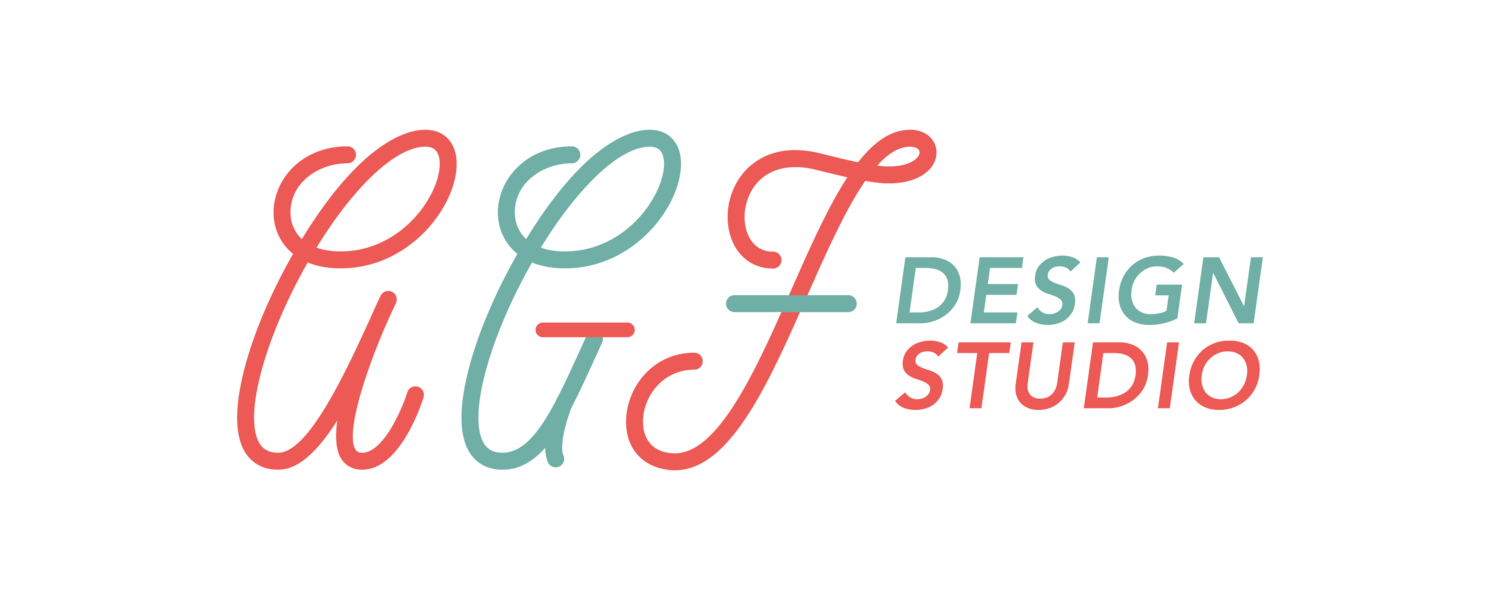Make Your Own Font in Fontself for iPad
Fontself has an all-new app for iPad that allows you to create your own fonts right from your tablet. Fontself used to only be an extension for Adobe Photoshop and Illustrator, but now you can use it to create fonts completely in vector using your Apple Pencil.
Ready to start creating? You can learn more about the app below or in my YouTube tutorial reviewing the app for beginners.
You can check out a full tutorial here: https://youtu.be/x5E7i_ozktM
Templates
You can create fonts based on the pre-installed templates that you have access to. The first six templates were created in collaboration with Babel type design studio. These are to use as a guide which can be great if you don’t know where to place or design your letters within the guides.
The last two templates are blank templates that allow you to create your own font without a pre-designed character base. As you draw your letters, you can see a full preview of how your font will look as a finished product.
Tools
There are 5 different tools in the app that you can use to draw your font.
Brush
Pencil
Pen
Qalam
Marker
Each brush has its own characteristics as well as a number of settings that you can adjust to change the strokes it creates. Everything from brush size, pressure sensitivity to streamline are available through easy to adjust sliders.
The Font settings for your letter spacing and word spacing will adjust all of your spacing for your font across all your letters in real time. Need to make an edit? Use the selection tool to manipulate, copy and paste your strokes.
Showcasing Your Font
Another a cool feature of the app is the ability to create your own type specimens from predesigned templates that are ready to share to social media. You can edit the text within the templates to share a custom message using your new font. If you don’t have the premium version of the app (available through the App Store for $9.99), your templates will have a small watermark at the bottom.
Installing Your Font
Fontself lets you create .otf fonts which are compatible in a number of your favorite digital drawing apps from Procreate to Adobe Fresco. Note, that you can only export your font with the premium version of the app.
Before you can access your font in any app, you need to first export it, and save it to your iCloud drive in your Files App in a folder that’s easy to access. From there you can install it in a number of apps.
How to install your font into Procreate:
Go to the Actions menu, and select Add Text
Open your font panel and go to Import Fonts
Find and select your font file from the Files App
How to install your font into Adobe Programs on the iPad:
Add a text box to your canvas
Go to the properties panel, hit the + and select Add More
Find and select your font file from the Files App
How to install your font into Affinity Designer on the iPad:
Go to your preferences from you homescreen
Go to the Font tab and select the Cloud icon at the bottom
Find and select your font file from the Files App
Final Thoughts
I would definitely recommend this app to anyone trying to create their own app who might be intimidated by other apps like Glyphs. Fontself doesn’t require you to need to use the pen tool or plot any points. They say that they believe in “democratizing type-making” and I feel that they’ve achieve that with this app. It’s still new, but I look forward to seeing what they’ll do with it in future updates. Download it today.